Hello Friends--> Android is most popular mobile operating system. As we know it have some cool features some might know us and some might unknown. So today we will discuss about How to disable launch of default Android Ap.p If you are using an Android device then when you open a file, usually your device will auto pickup the default in-built app that’a already present in the Android system to open that particular file. This is the case with a new device or when you have gone back to factory settings/default settings. But what if you have installed a better player to play a video which has more features than the default app? Say, for example VLC player which can support more video formats than what the default Android media player can support. We install it and then when you play the video you get a pop-up which says ‘Complete action using’ (as shown in the image below) where you have to select an app that you have installed or the default Android app. Also, there is another option which says ‘Always’ and ‘Just Once’. Select the appropriate option and enjoy the video.
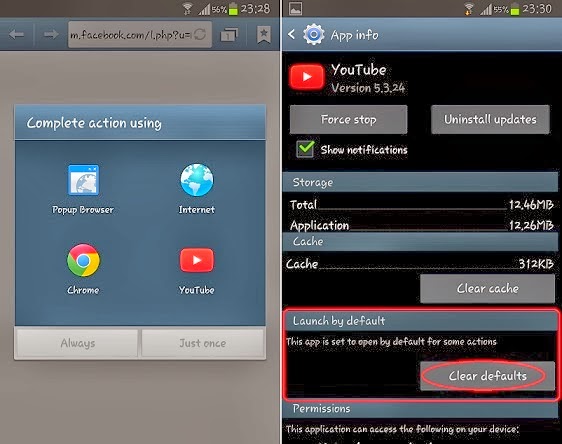
If you were to select ‘Just Once’ then every time you play a similar kind of video or file format, the same pop-up will appear. But, if you were to select ‘Always’ then there won’t be any pop-up shown next time. This is nice because you don’t have to select an app each time you play a video or any other file. But the problem is when you select a wrong app to open the file initially and also if you select ‘Always’, there won’t be any pop-up and you file always open using the wrong app that you had selected. This can be very irritating and the video or a file just doesn’t open. Many don’t even realize that they had selected the wrong app to open a file earlier and they think that the file is corrupt or their Android device just doesn’t support.
How to disable launch of default Android App:
Written by Victorz - Anonymous Victorz
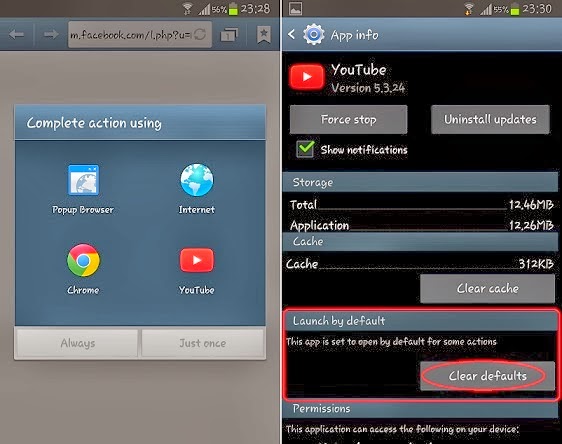
If you were to select ‘Just Once’ then every time you play a similar kind of video or file format, the same pop-up will appear. But, if you were to select ‘Always’ then there won’t be any pop-up shown next time. This is nice because you don’t have to select an app each time you play a video or any other file. But the problem is when you select a wrong app to open the file initially and also if you select ‘Always’, there won’t be any pop-up and you file always open using the wrong app that you had selected. This can be very irritating and the video or a file just doesn’t open. Many don’t even realize that they had selected the wrong app to open a file earlier and they think that the file is corrupt or their Android device just doesn’t support.
How to disable launch of default Android App:
- Go to Android device settings.
- Scroll down and select ‘Application Manager’
- Select the app which will always open your files by default.
- It will take you to App info. Scroll down and there is an option named ‘Launch by default’.
- Tap on ‘Clear Default’. That’s it.
Written by Victorz - Anonymous Victorz


.jpg)






0 comments:
Post a Comment